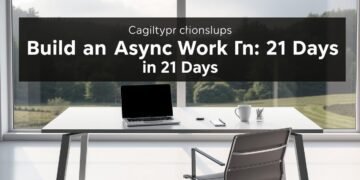In today’s always-connected world, staying productive can feel like an uphill battle. Notifications, social media, and endless tabs constantly pull our attention away from what truly matters. But what if there was a way to reclaim your time and focus?
Modern solutions like timers, website blockers, and do-not-disturb modes are designed to help you create a distraction-free environment. For instance, iOS Focus modes and the Mac Focus app work seamlessly to minimize interruptions and boost efficiency.
These tools not only improve task completion rates but also reduce cognitive overload, allowing you to work smarter. In this article, we’ll explore how these features, including advanced options like cross-device syncing and custom filters, can transform your daily routine.
Key Takeaways
- Modern tools are essential for managing digital distractions effectively.
- Timers, website blockers, and do-not-disturb modes work together to enhance productivity.
- iOS Focus modes and Mac Focus app are practical examples of these tools.
- Using these solutions can improve task completion and reduce cognitive overload.
- Advanced features like cross-device syncing and custom filters offer additional benefits.
What Are Focus Tools and Why Use Them?
With endless notifications and apps vying for attention, staying on task is harder than ever. Focus tools are digital assistants designed to help manage interruptions and improve efficiency. They work by silencing unnecessary alerts and blocking access to distracting websites or apps.
Built-in solutions like iOS Focus temporarily silence notifications while allowing critical alerts. Third-party apps, such as the Mac Focus app, go a step further by blocking distracting content and even displaying inspirational quotes to keep you motivated.
Neuroscience shows that reducing distractions is key to achieving deep work. Studies indicate that proper use of these tools can boost productivity by up to 40%. This is because they help minimize cognitive overload, allowing you to concentrate on high-priority tasks.
Different modes, like Work, Personal, and Sleep, cater to specific needs. For example, Work mode blocks social media, while Sleep mode silences all notifications for uninterrupted rest. These features make it easier to tailor your environment to your goals.
Even professionals like photographers benefit from focus tools. Capture One Pro’s Focus Tool, for instance, helps maintain image clarity by minimizing distractions during editing. This demonstrates how these solutions can be applied across various fields.
By leveraging these tools, you can create a distraction-free environment that supports your workflow. Whether you’re tackling a big project or simply need to stay on track, they offer a practical way to reclaim your time and attention.
How to Set Up Focus Tools on Your Device
Setting up your device for better concentration is simpler than you think. Whether you’re using iOS, Mac, or a browser, the process is straightforward and customizable. Let’s walk through the steps to create a distraction-free environment tailored to your needs.
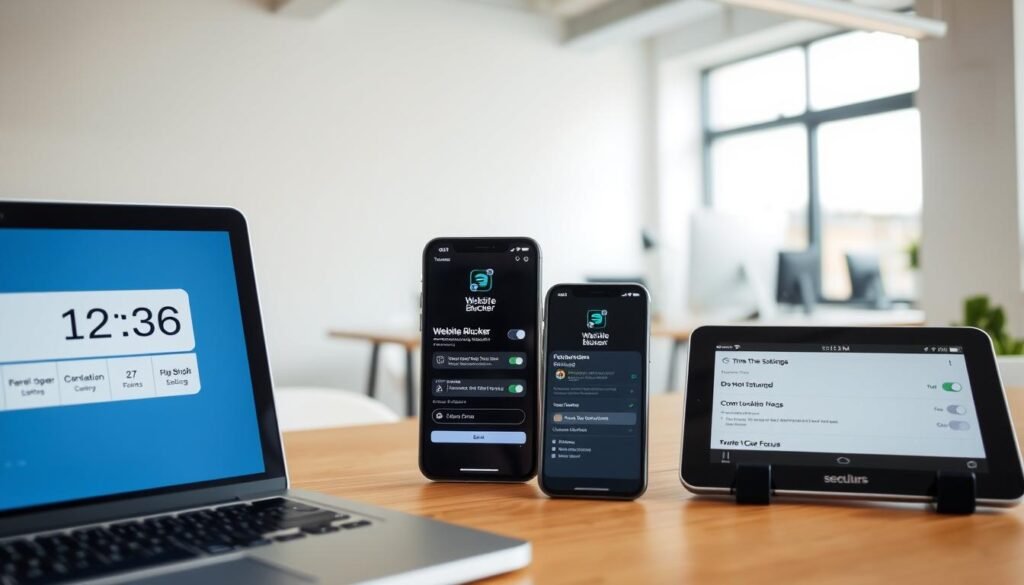
Step 1: Access Focus Settings
On iOS, open the Settings app and navigate to the Focus section. Here, you’ll find default modes like Work, Personal, and Sleep. For Mac users, head to System Preferences and select Privacy & Security to enable automation. These settings are your starting point for optimizing your device.
Step 2: Choose a Focus Mode
Select a mode that aligns with your current task. For example, Work mode blocks social media, while Sleep mode silences all notifications. Each mode offers unique options to help you stay on track. Experiment with different modes to see which works best for you.
Step 3: Customize Notification Preferences
Customizing notifications is key to minimizing distractions. Create an allow list for essential alerts and a silence list for unnecessary ones. This hierarchy ensures you only receive what’s important. If you encounter permission issues, check your browser or app settings to resolve them quickly.
Testing your initial configuration is crucial. Compare mobile and desktop setups to ensure consistency across devices. A well-configured system helps you set focus and maintain productivity throughout the day.
Customizing Your Focus Tools Setup
Tailoring your device to fit your workflow can make a big difference in productivity. By adjusting settings and visual elements, you can create an environment that supports your goals. Let’s explore how to personalize your setup for maximum efficiency.
Adding Focus Filters
Start by creating filters for your email and calendar. For example, you can set up rules to only show work-related content. This ensures your home screen stays clutter-free and relevant. iOS Focus filters allow you to specify which accounts or apps are visible during specific modes.
App-specific rules can also be applied. For instance, you might limit Slack notifications to only work channels. These small adjustments help you stay on task without missing important updates.
Setting Up Lock and Home Screens
Customizing your screen is another powerful way to reduce distractions. Dimming the lock screen or hiding red notification badges can make a big difference. These changes create a cleaner, more calming visual experience.
On your home screen, arrange widgets to support your current task. For example, place a timer or task manager front and center. This setup ensures you’re only seeing what matters most.
Professionals like photographers can benefit from these customizations too. Tools like Capture One Pro allow multiple screen setups for different editing tasks. This flexibility helps maintain clarity and efficiency during complex projects.
By fine-tuning your icon layout and page organization, you can create a workspace that works for you. These small changes add up to a more focused and productive day.
Advanced Features for Enhanced Focus
Maximizing productivity often requires more than just willpower; it’s about leveraging the right features. Modern apps and devices come packed with advanced options designed to help you stay on track. Let’s explore how timers, website blockers, and do-not-disturb modes can elevate your workflow.

Using Timers for Productivity
Timers are a simple yet powerful way to manage your task time. The Pomodoro Technique, for example, breaks work into intervals, usually 25 minutes, followed by a short break. Apps like the Mac Focus app offer unbreakable timers to keep you committed. This method not only boosts efficiency but also prevents burnout.
By setting a timer, you create a sense of urgency that helps you stay focused. Whether you’re tackling a big project or completing daily chores, this approach ensures you make steady progress.
Blocking Distracting Websites and Apps
Distractions are everywhere, but website blockers can help. Create a tiered list to block social media, news sites, or entertainment platforms during work hours. Some apps even replace blocked pages with inspirational quotes to keep you motivated.
For example, iOS allows you to customize which apps are accessible during specific modes. This flexibility ensures you only see what’s relevant to your current task.
Enabling Do-Not-Disturb Mode
Do-not-disturb mode is essential for uninterrupted work. Set automatic schedules that align with your circadian rhythms to minimize disruptions. You can also configure emergency bypass for critical contacts, ensuring you never miss an important call.
This feature is particularly useful during deep work sessions or when you need to recharge. By silencing notifications, you create a calm environment that supports concentration.
Combining these features can transform how you approach your day. From unbreakable timers to intelligent app blocking, these advanced options are designed to help you achieve more with less effort.
Syncing Focus Tools Across Devices
Consistency across devices is key to maintaining productivity in a multi-device world. Whether you’re switching from your phone to your laptop or working on multiple workstations, syncing your settings ensures a seamless experience. Let’s explore how to achieve this effortlessly.
For Apple users, the Share Across Devices feature is a game-changer. By enabling iCloud sync, your preferences stay consistent across all devices in the ecosystem. This means your focus use on your iPhone will automatically apply to your Mac or iPad. It’s a simple yet powerful way to maintain continuity.
Browser extensions also offer synchronization options. Tools like StayFocusd or BlockSite allow you to set up cross-platform rules. These extensions ensure that your system blocks distractions, no matter which device you’re using. It’s an excellent solution for those who work across different operating systems.
However, some applications, like Capture One Pro, have device-specific limitations. While its Focus Tool is highly effective, it doesn’t sync settings across devices. This means you’ll need to manually adjust your account preferences when switching workstations. Understanding these limitations helps you plan accordingly.
For enterprise-level deployment, syncing becomes even more critical. IT teams can configure shared settings across multiple devices to ensure consistency. This approach not only boosts productivity but also enhances security by centralizing control over distractions.
By syncing your tools, you create a unified workflow that supports your goals. Whether you’re an individual or part of a team, this strategy ensures you stay focused, no matter where you work.
Conclusion
Taking control of your daily routine starts with small, actionable steps. Begin by implementing the key setup steps we’ve discussed, such as customizing notifications and choosing the right modes for your tasks. These changes can make a significant difference in how you manage your time.
For long-term success, focus on building habits. Start with short, 25-minute blocks of concentrated work to ease into the process. Gradually increase the duration as you become more comfortable. This incremental approach is especially helpful for those resistant to change.
Consistent use of these strategies leads to measurable outcomes. You’ll notice improved productivity and reduced distractions. To maintain this progress, regularly review and adjust your settings to match your evolving needs.
Remember, the goal is to create a system that works for you. Whether you’re using an app or built-in features, the key is consistency. Start today, and take the first step toward reclaiming your time and achieving your goals.
FAQ
What are focus tools, and how do they help?
Focus tools are features designed to minimize distractions and boost productivity. They include timers, website blockers, and do-not-disturb modes, helping you stay on task by silencing notifications and limiting access to distracting apps or sites.
How do I access focus settings on my device?
Navigate to your device’s settings menu and look for the focus or do-not-disturb section. From there, you can choose and customize the mode that best suits your needs.
Can I customize which notifications I receive during focus mode?
Yes, most devices allow you to customize notification preferences. You can silence all alerts or allow only specific contacts or apps to send notifications while in focus mode.
How do I set up a timer for productivity?
Use the clock or timer app on your device. Set a specific time limit for your task, and the timer will alert you when the session is complete, helping you stay on track.
Can I block distracting websites and apps?
Yes, many focus tools include website and app blockers. You can add specific sites or apps to a block list, preventing access during your focus sessions.
How do I enable do-not-disturb mode?
Go to your device’s settings, select the do-not-disturb option, and turn it on. You can also schedule it to activate automatically during specific times or activities.
Can I sync focus tools across multiple devices?
Yes, if you’re signed into the same account on all devices, focus settings can sync automatically. This ensures a consistent experience across your phone, tablet, and computer.
How do I customize my lock and home screens for focus mode?
Some devices allow you to hide distracting apps or widgets from your lock and home screens. Adjust these settings in the focus or display section of your device’s menu.